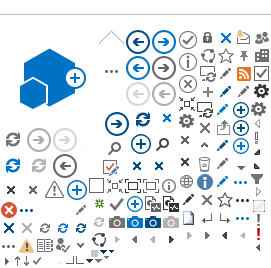The following instructions apply to classic single-panel posters only.
Why PowerPoint?
Although there are many software programs that will create posters, PowerPoint is an excellent choice because it is readily accessible, compatible with most word processing and spreadsheet programs, and quite powerful, yet user-friendly.
Return to top
Poster Size
Please compose posters at in A0 size (33.1 inches [84.1 cm] wide by 46.8 inches [118.9 cm] high), at 300 dpi.
Return to top
Background
PowerPoint has many options for backgrounds. Choose carefully. The background should not detract from the poster content. The colors should be soft, and, if textured, should be selected to enhance the content of the poster.
|
Tip:
When using a picture background, create your poster FIRST, then insert the background. The large size of the picture will create lengthy delays when your poster refreshes each time an action is done. Note: A picture background will slow down the printing time for the poster considerably. |
Return to top
Text
Recommended font styles:
Arial
Verdana
Times or Times New Roman
Garamond
Georgia
Symbols, math - use only for the most basic symbols
Suggested font sizes:
- Title: sans serif, 40-60 pt
- Subtitles: sans serif, 36 pt
- Section Titles: sans serif, 24 pt
- Main Text: serif font, no smaller than 12 pt
Text design considerations
- Avoid shadow, emboss, engrave, or underline formats for text.
- Keep text horizontal.
- Use several columns.
- Use lines or reasonable gutter spaces between columns.
Tips:
- Use separate text boxes for different sections on a poster. It will be easier to move sections around and to size text boxes according to available space.
- Turn off the snap-to-grid feature once text boxes are aligned properly. This allows finer movement of graphics and other items.
- Ensure all the text boxes and graphics stay within the page.
|
Return to top
Graphics, Photos, and Figures
Digital images are representations of pictures, drawings, or graphics stored electronically as files in a variety of file types. Digital imaging refers to the process of acquiring, editing, and presenting digital images. Among the most common file types that can be imported into PowerPoint are .wmf; .jpg; .bmp; .gif; and .tif. Each type has unique properties and advantages:
- .wmf - This image format is scalable within PowerPoint
- .jpg - An efficient and recommended format when saved at high image quality settings (low compression)
- .tif - Preserves maximum image quality, but file sizes are large
- .gif - Good for graphics but may not be rescaled; supports only minimum colors but allows for transparency.
|
Tip
Images captured from web pages are very low resolution and if enlarged will appear pixilated in your poster. These graphics are not recommended for poster presentations. |
A word about image resolution
Resolutions up to 300 pixels per inch will deliver better final image quality, but resolutions above 300 pixels per inch will not be noticeably better and will add considerably to the file size. In this application, the terms dpi (dots per inch) and ppi (pixels per inch) are synonymous.
Slides, photographs, and drawings that are not in digital format can be scanned and saved as graphic files. We encourage you to save the file as a TIF or JPEG (at the maximum quality setting). It is important that you scan your images in at the size you need them to be printed out. If the image is going to be 8 inches by 10 inches, then you need to set the scanner for that image size at 250 to 300 dpi/ppi (dots/pixels per inch).
Note that the larger the file, the longer it takes users to load. Smaller files are also easier to manipulate and manage.
Return to top