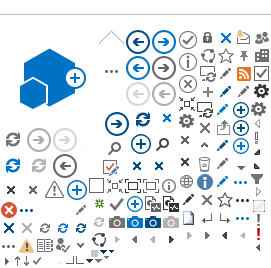If you've volunteered to be a moderator, THANK YOU! Moderators
play an essential role in every session—they welcome the audience, keep
the discussion moving, facilitate audience engagement with the speaker,
and ensure the session runs on time.
Before the Conference
This section applies to session, Speed Poster, and poster moderators.
As a virtual meeting, presenters will need to make sure their
materials are turned in ahead of time. Presenters have been sent a link
with the deadline of October 8 to upload their presentations (oral
presenters upload to their Speakers’ Corners; poster presenters upload
to Learning Toolbox). You will be provided these links so
that you can access your presenters’ uploads.
Reviewing the Presentations—What to Check for
- Check that all your presenters have uploaded their materials by October 8. Reach out to those who did not.
-
Review all materials (PPT, video, etc.) for adherence to the Presentation Guidelines.
-
Check for quality issues. Is the text in the Powerpoints legible? Are
there any video or audio issues in the pre-recording? Does the content
meet the expected scientific/technical quality standards? Does the presentation speak to multiple levels of audience knowledge?
-
Check the length of pre-recorded videos( example: videos for Scientific Sessions should be around 15 minutes long.) If a video is more than a
few minutes over time, please ask the presenter to trim the video down
or re-record, as that will cause the session to run long.
-
Approve any appropriate changes to the listing of their presentation,
such as author or title changes, and notify SSP staff so the website
listing can be updated. If you have concerns about a change the
presenter wants to make, also notify staff stating the issue, and it
will be brought to the Planning Committee to decide whether to accept
the change.
-
Work with the presenters to revise their presentation as needed in advance of the session date.
- SSP will be pulling all PPTs and videos before the conference begins. If a presenter has changes after the conference begins,
please notify staff for instructions on how to upload the new materials,
Familiarize Yourself with your Presenters’ Plans
Presenting virtually comes with new challenges. Different presenters
will need different accommodations. Please be aware of which
presentations will be prerecorded and which presenters will present
live. All oral presenters are required to attend the session broadcast
for live Q&A, and poster presenters must be available during poster
times to attend the Learning Toolbox chatbox. However, some
accommodations may need to be made; if you have questions about a
presenter's plans, please contact SSP staff.
Prepare Questions Based on your Presenters' Presentations
While going through each presentation, it is importat to keep an eye out for questions that could stimulate discussion during the Q&A. You can also touch base with your presenters about questions they would like to be asked. You will want to bring a few complex questions (e.g., requiring more than a few words to answer) for each presenter to the live session.
Attend the Rehearsal
You and your presenters will receive an invitation to a rehearsal sessions prior to your live session, The purpose of this session is to familiarize yourself with the technology, check participants' technology set-up, touch base with your presenters, etc. You are not expected to fully run through all presentations.
During the Conference
This section applies to oral presentations (Scientific Sessions, Workshops, Speed Posters, etc.)
Before the Session Begins
- Arrive 30 minutes before the session begins so that staff can assist with a tech check. Each session will have an AV tech and a member of SciSoc staff present.
-
You and the attending staff member will touch base on what your
moderator duties are. They will answer questions and walk you through
anything you’re not sure about.
-
Greet your presenters and make sure you know how to pronounce their names.
-
Let the presenters know their speaker order, remind anyone presenting
live of their time limit (15 minutes for Scientific Sessions), and check
in on whether they have questions before they begin.
How to Open your Session
The attending AV tech will begin recording at the start time of the session—also
indicated by the red dot in the upper left and by the host's name. Once
recording begins and the scheduled time has arrived, greet the room.
Here is a list of recommended points for your opening:
- Thank attendees for coming
-
State the session name (e.g., “Welcome, everyone. This is the Sensory Scientific Session.”)
-
Feel free to give a short (<2 minutes) description of or context for the session topic.
-
Mention that attendees may use the Q&A box to ask and upvote questions.
-
Ask that attendees please follow the Expected Behavior Policy in the chat.
-
Indicate that attendees may not record any conference content on their personal devices.
-
Mention the session survey on the session listing so they can provide feedback on the session.
Moderator Script
If you'd like a little help figuring out what to say at the
beginning and end of your session, here is a suggested script you can
use. Feel free to modify and personalize!
Moderating your Virtual Session
- Briefly introduce each presenter at the beginning for their
allotted time. For additional engagement, prepare a slide with a photo
and bio for each presenter (many bios are available on the website’s People
listing. Moderators are responsible for obtaining photos from the
presenters if you want them). We recommend checking the bios ahead of time and truncating
those that are overlong. A Powerpoint template is available for
download here.
-
Maintain the session schedule. If a presenter is presenting live, notify
them via the “Chat to Panelists” function when their time is running
low (3-5 minutes). You may need to verbally interrupt them when their
time is up, as the chat box is not always easily visible while
presenting.
-
Monitor the Q&A. See below for instructions.
-
Keep an eye on the chat box as well. If an attendee is not following the Expected Behavior Policy
that they agreed to while registering, you may use the text chat to
warn them privately to stop and/or boot them from the session. The
attending staff will also be monitoring this box, and will help address
technical questions.
-
After each presentation, lead the live Q&A for that presenter. We
recommend preparing a few questions for each presenter to stimulate
conversation.
-
Thank each of the presenters before introducing the next one.
-
If you have additional time at the end of your session, lead an
additional Q&A session that includes all speakers. Feel free to
engage with attendees using the chat box (“What’s your favorite panel tip?
Post in chat while I ask the presenters!”) for additional fun!
-
If you run out of time for Q&A, you and the presenters may elect to
answer questions offline. If that’s the case, let the attendees know to
keep an eye on the session listing for the answered questions, then make
sure to save and forward the applicable questions to the presenters.
When you get the answers, send them to staff to post online. This entire
process is likely to take a few business days, so set expectations
accordingly if asked.
-
At the end of the session, thank the attendees for coming and remind
them they can submit feedback with the session survey.
Monitoring the Q&A
While the presenter is talking, attendees may ask questions and upvote
other attendees’ questions in the Q&A box. All presenters (with few
exceptions) are required to attend the session to assist with the
Q&A, but the specifics depend on whether their presentation is
pre-recorded or live
Your Q&A Tools
Q&A Box
The Q&A box will be available in most sessions. Please
direct attendees toward this box at the beginning of the session, so
they know that they can ask and upvote questions during the
presentation. You and the presenter will be able to:
- Answer questions with text
- Mark questions that you intend to ask the presenter live
- Mark questions that have been answered live to clear up the questions listing
The Q&A function will ONLY be available
in the Webinar version of Zoom (see the video and information sheet
below). Most sessions will use the Webinar version, but if your session
elected to use breakouts, Q&A will need to be managed in the
chatbox. In that case, the upvoting and marking tools will not be
available.
Chat Box
If
you do not have the Q&A function, feel free to use this as Q&A.
Even if you have Q&A, please monitor this box for questions as
well, as some attendees may not see the Q&A function. Technical
questions will be answered by attending staff.
Participants List
We recommend keeping this list open during Q&A, as some attendees
may use the "raised hand" emote on this list if they have a question
they wish to ask live. If you have both raised hands and Q&A
questions, we recommend alternating between them to encourage attendees
to use whichever they're more comfortable.
Moderating pre-recorded presenters:
- We encourage the presenter to answer the questions with text in
the Q&A box while the session is going, but you may do this as well.
-
Either you or the presenter may also mark particularly interesting
questions to be asked live. Once the prerecording is ended, begin asking
the presenter these questions, and mark them as “Answered Live” as you
go.
-
Try to keep the individual presenter Q&A portion to the 5 allotted
minutes. If there is time at the end of the session, additional
questions can be asked then.
-
If your presenter is not present for Q&A, collect the most
interesting/upvoted questions and send these questions to the presenter
once the session is over. If this presenter did not have prior approval
to miss the live Q&A, make sure the attending staff member is aware
of this. Anyone who currently has approval to miss the Q&A will be
noted in the presenter list above.
Moderating live presenters:
- The presenter will likely be too busy presenting to monitor Q&A, so do what you can to answer what you can with text.
- Mark particularly interesting questions to be asked live. When the
presentation is over, begin asking the presenter these questions, and
mark them as “Answered Live” as you go.
-
Either you or the presenter may also mark particularly interesting
questions to be asked live. Once the prerecording is ended, begin asking
the presenter these questions, and mark them as “Answered Live” as you
go.
-
If something happens that causes a break in the presentation, feel free
to fill time by asking the presenter some of the Q&A questions until
the presentation may be resumed.
-
Try to keep the individual presenter Q&A portion to the 5 allotted
minutes. If there is time at the end of the session, additional
questions can be asked then.
Whether pre-recorded or live, if you run out of time for Q&A,
any presenter may elect to answer additional questions offline. If this
is the case, collect questions during the session and send them to the
applicable presenters. Once you receive the answers, just forward the
questions and answers to staff and they will be posted online.
Additional Resources
Zoom Moderation Guide
Review
 this guide
this guide to familiarize yourself with Zoom moderation tools and best practices.
Training Video